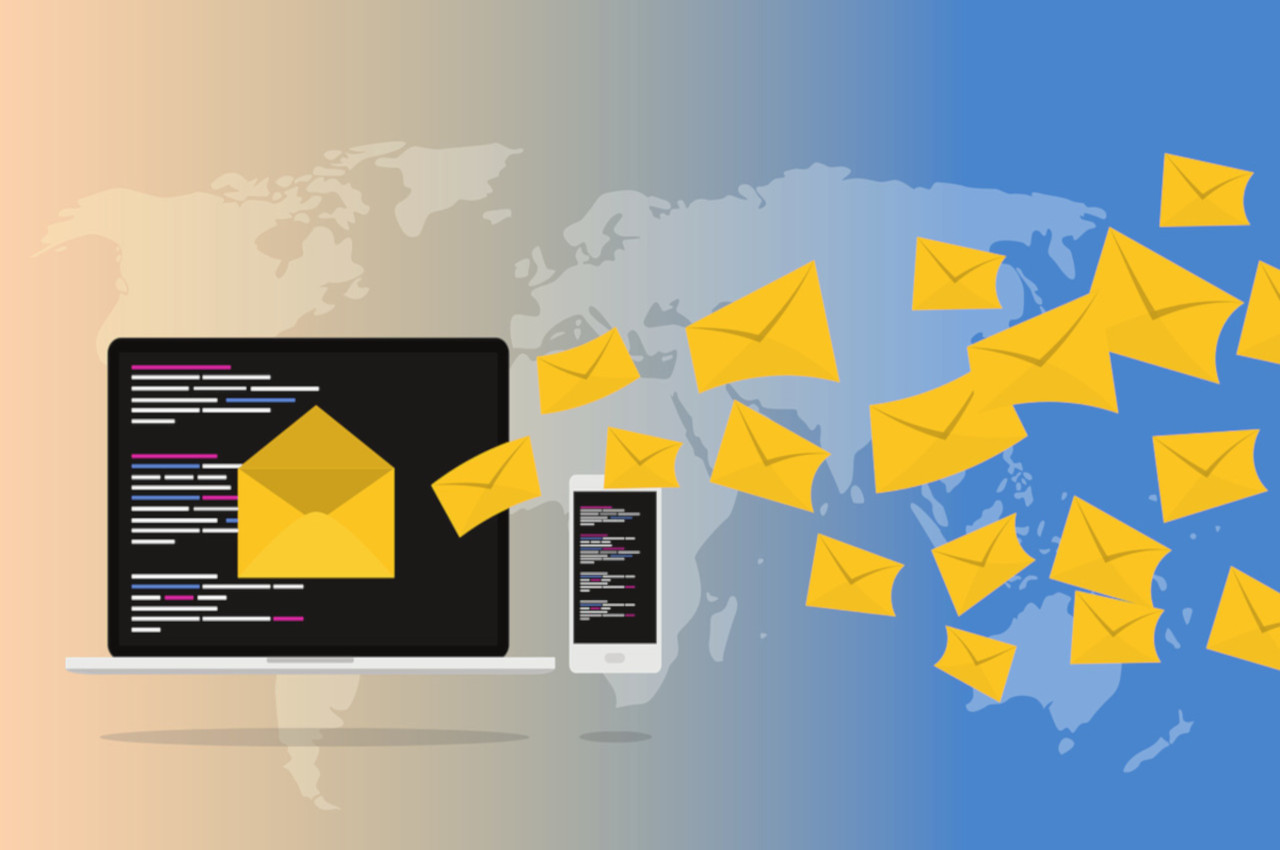
About CITC
Welcome to Computer and Information Technology Center
The Computer and Information Technology Center is solely responsible for keeping the Information and Communication Technology & Computation related facilities available to each and every member of IIT Indore.
These facilities are constantly upgraded to meet the evolving standards of IIT. Many departments use the facilities of the Computer Lab to conduct their practical classes & examinations. The campus LAN has been extended to all the hostels and residences. New hardware and software are procured on a regular basis so as to provide a state of the art computing facility to the IIT Indore family.
The Centre is also engaged in designing and facilitates the NKN Project with NIC in the Simrol Campus. National Knowledge Network (NKN) project is aimed at establishing a strong and robust internal Indian network which will be capable of providing secure and reliable connectivity. Using NKN, all vibrant institutions with vision and passion will be able to transcend space and time limitations in accessing information and knowledge and derive the associated benefits for themselves and for the society towards ushering in a knowledge revolution in the country. NKN is intended to connect all the knowledge and research institutions in the country using high bandwidth / low latency network.
- IITI has 1 Gbps National Knowledge Network (NKN) for providing high speed internet connectivity to all the users in the premises. Besides NKN, there is 1 Gbps Internet leased line connection as a backup is available at the Institute.
- Local Area Network is installed in all buildings and approximately 800 campus enabled Wi-Fi access point are deployed for roaming free internet access.
- VPN facilities for accessing Journals and E-contents from outside of the Institute.
- The Institute provides both wired and wireless gigabit network connectivity to the entire campus that connects all the Academic Departments, Hostels, Central Library, Administrative Departments, Lecture Halls, Auditorium, Guest House and Residences.
- Users can get access to internet by completing the registration process.




